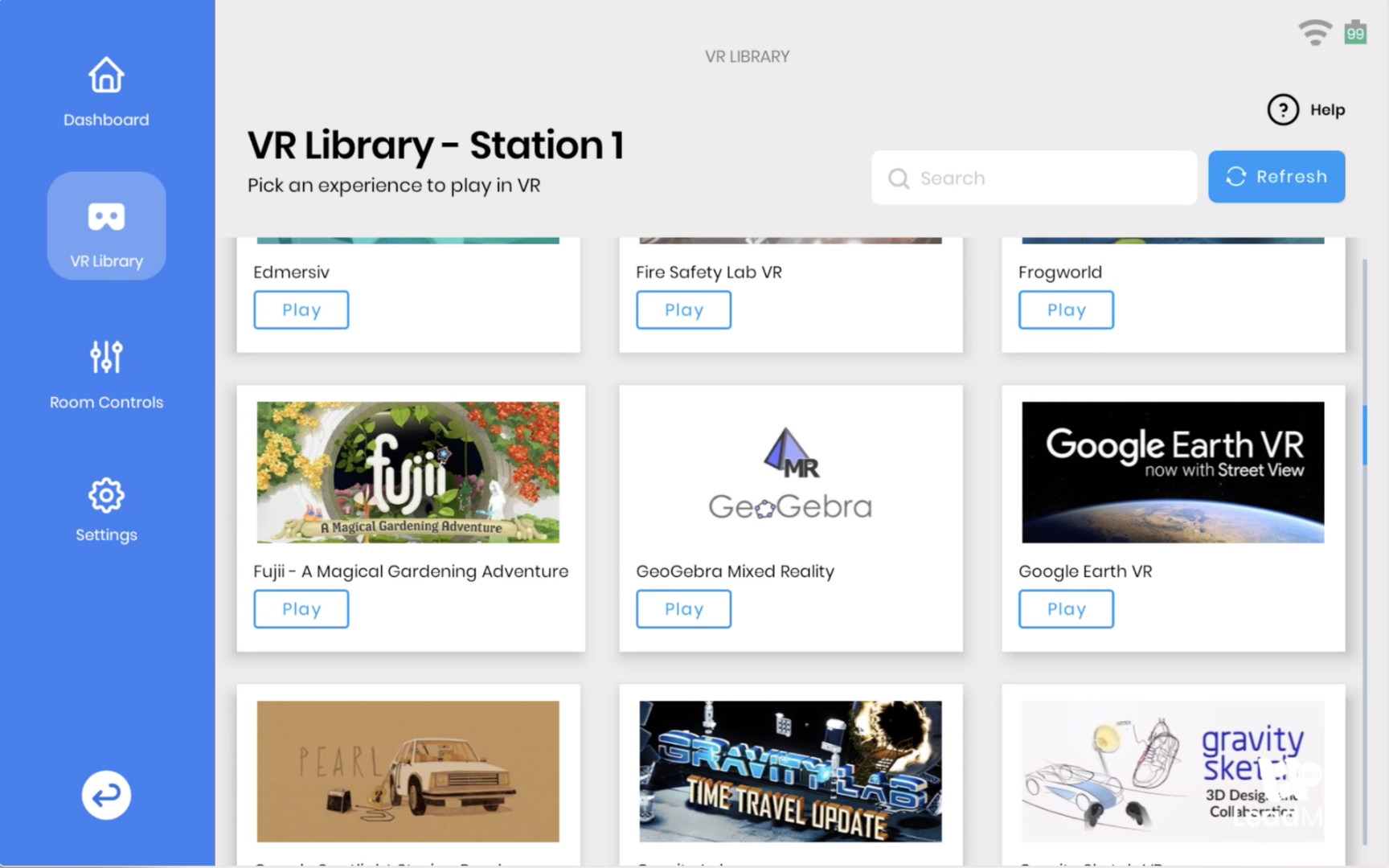Using LeadMe inside a Lumination Learning Lab a user can switch between different virtual reality experiences on each station within seconds. To learn how to launch experiences follow this guide.
Step 1
To launch experiences on all stations inside a Lumination Learning Lab grab the LeadMe tablet.
Step 2
On the left hand side select VR Library.
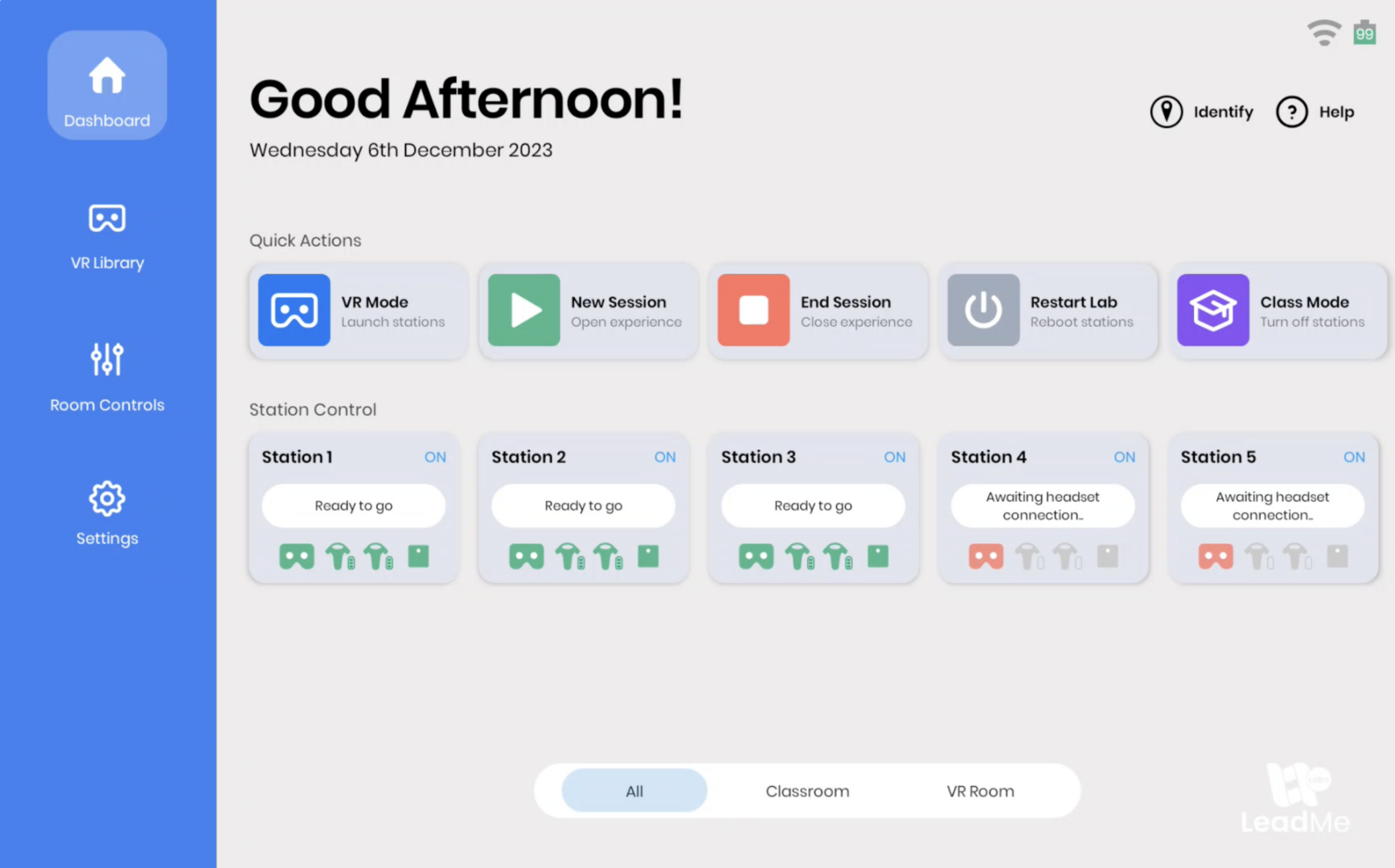
Step 3
A list of virtual reality experiences will load. Select the experience you would like to launch.
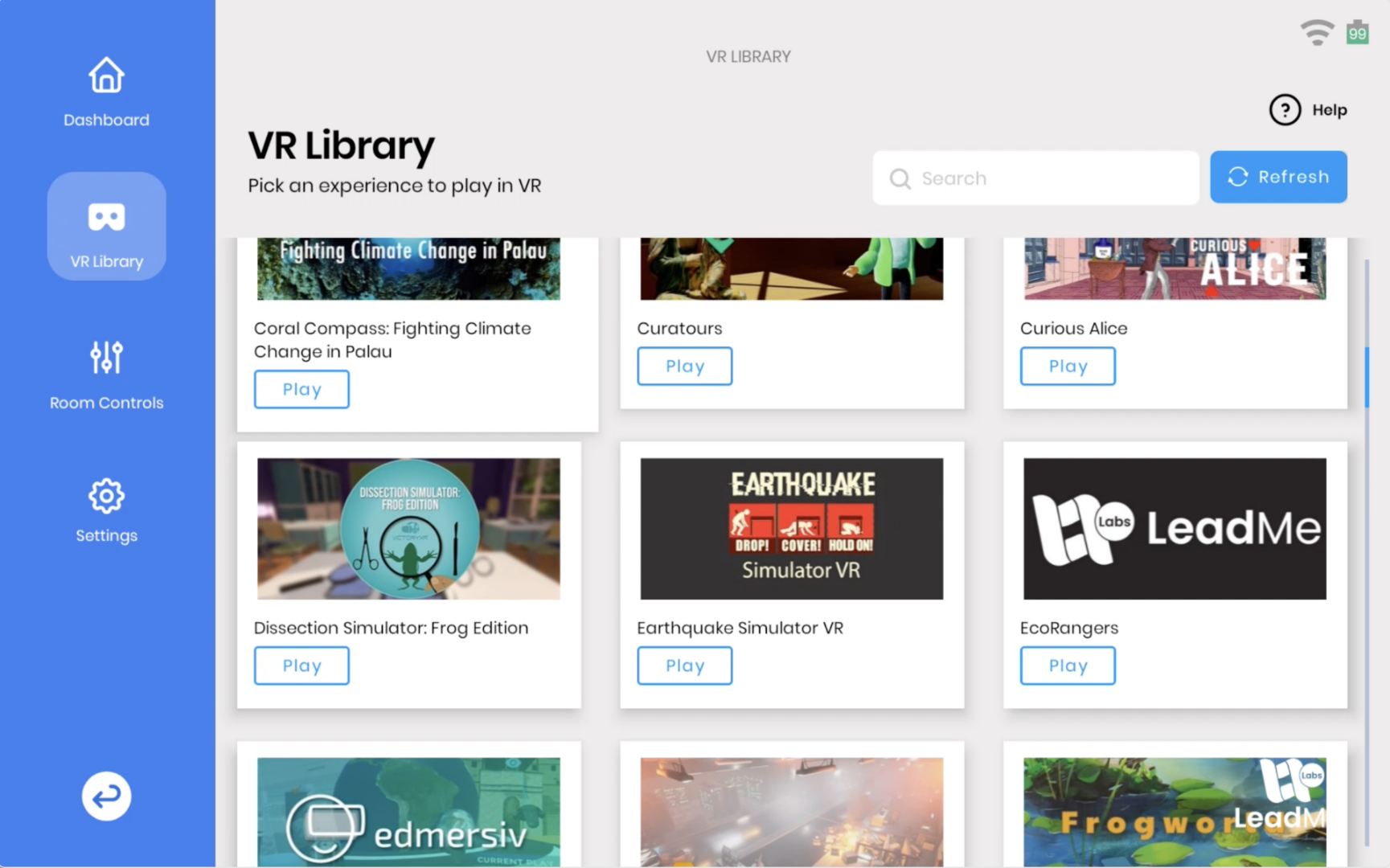
Step 4
Stations you have available inside the Lumination Learning Lab will load. Select the stations you would like the chosen experience to open on. Once selected, click Play.
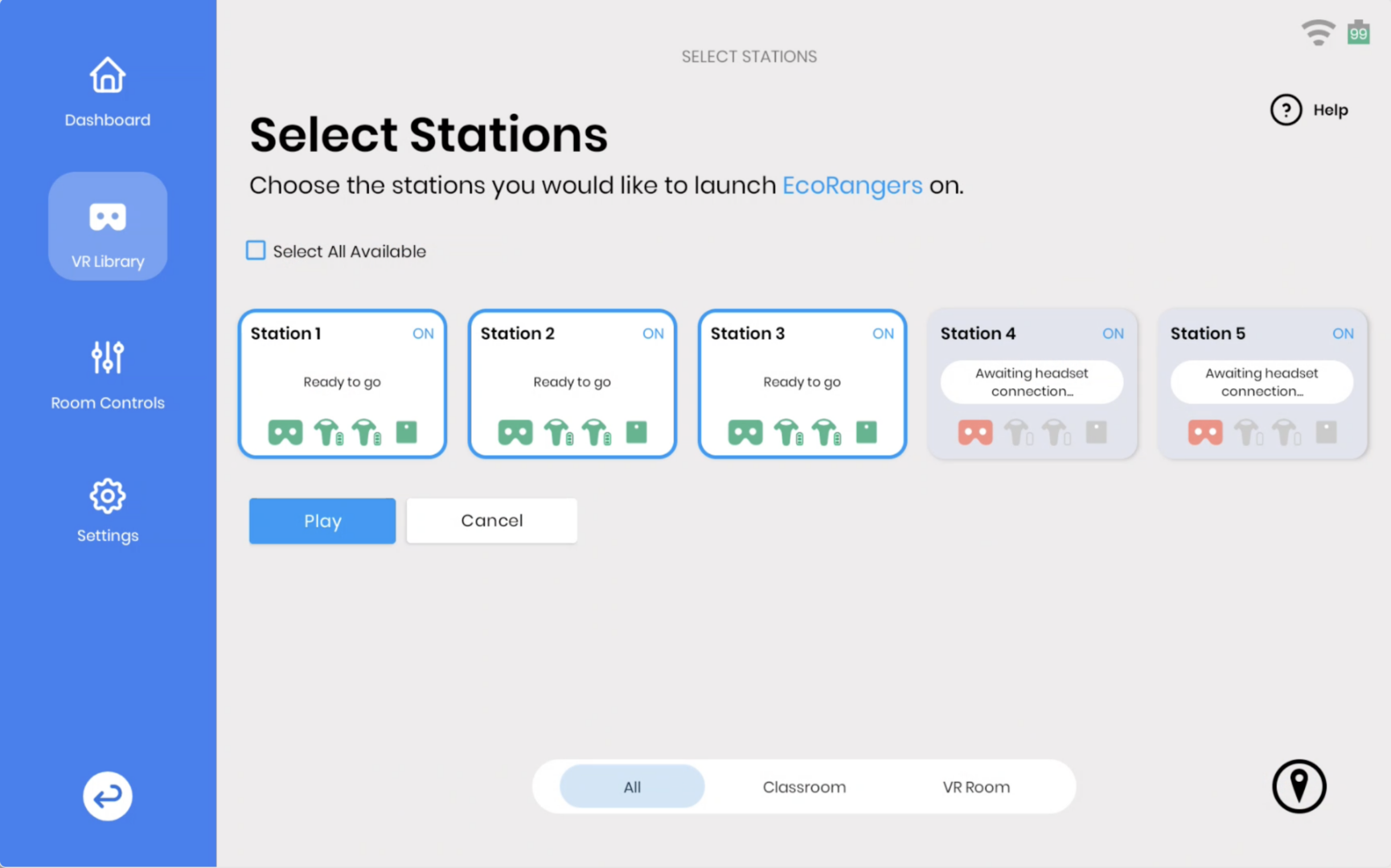
Step 5
A loading screen will display as the virtual reality experience is pushed to selected stations in the Lab.
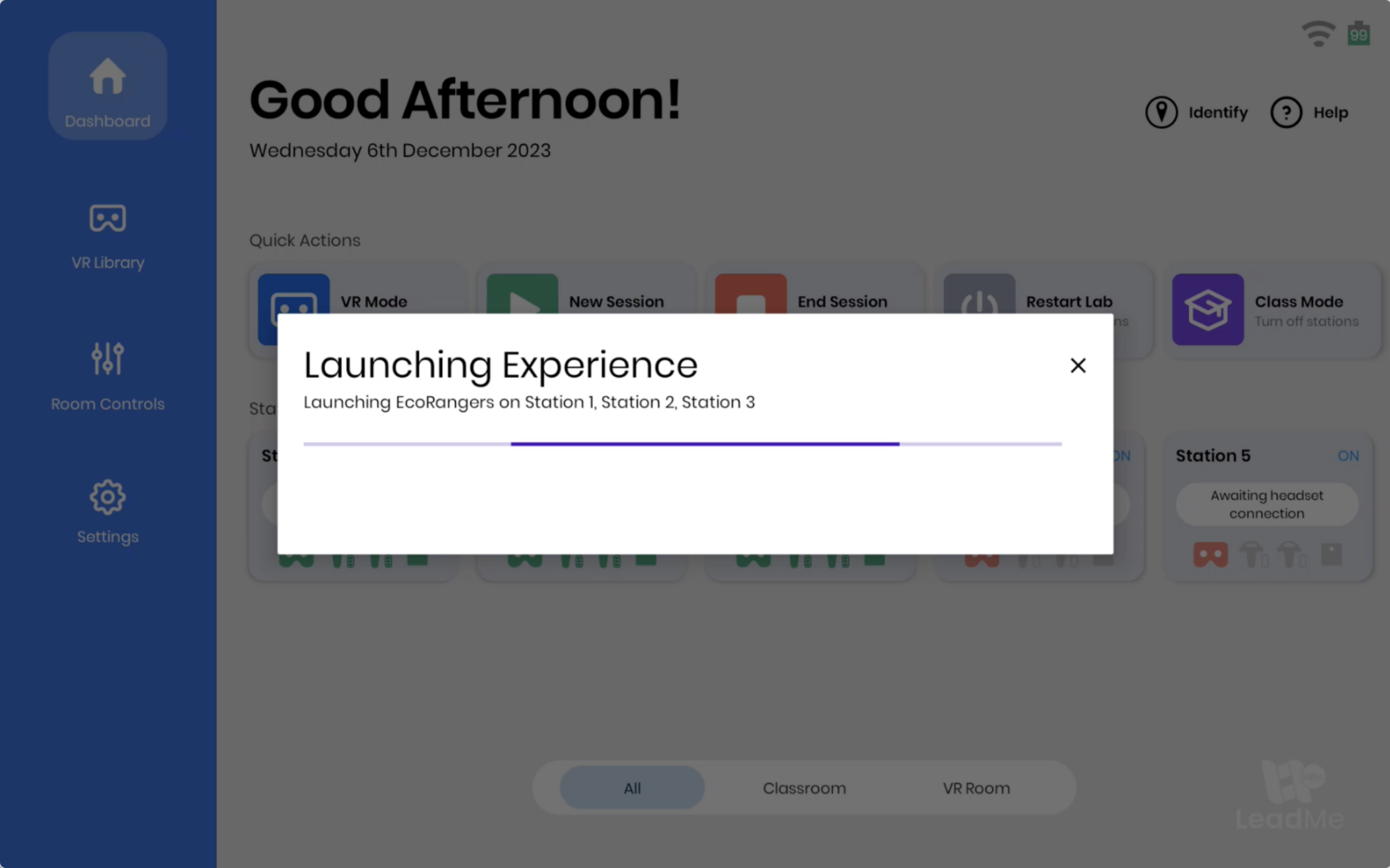
Step 6
To switch experiences on one of the active stations, select the station you would like to change from the Dashboard.
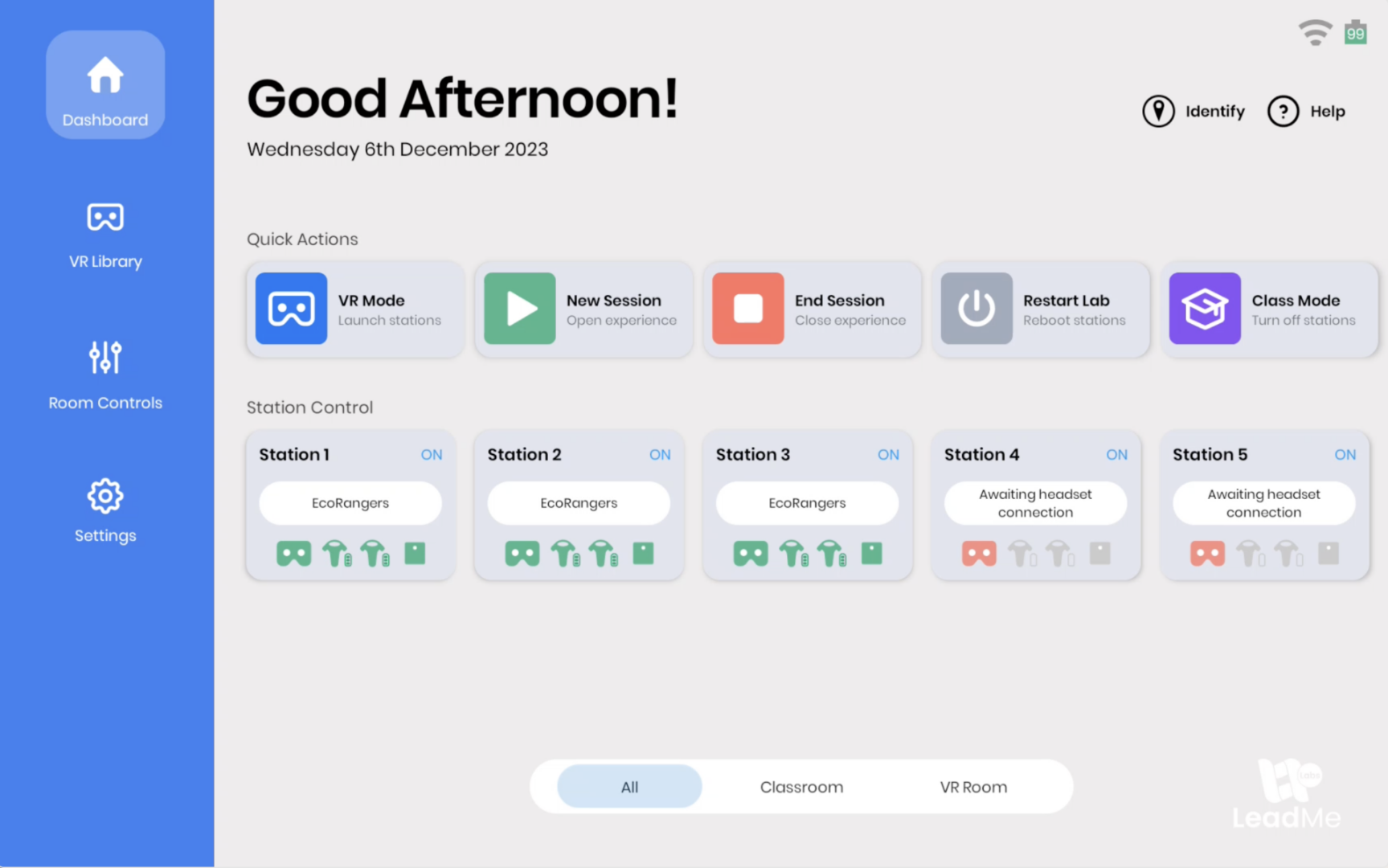
Step 6
Once the station has opened, click New Session to open the VR Library.

Step 7
Click Play on the experience to launch it on the chosen station.